Koha is a Library Management System used worldwide by approximately 18,000 libraries. Rōpū kohinga at Catalyst are passionate about helping libraries of all sizes get the most out of their Koha, and other collection management systems.
Read from the beginning of the tips and tricks series.
1. Search for patrons with hyphenated names or shared library accounts
If Koha is not returning accurate results when searching for patrons in the staff interface, try tweaking the DefaultPatronSearchMethod system preference. By default, Koha will return patrons where the search field ‘starts with’ your search term. This way, Koha can weed out patrons who don’t match the search criteria very quickly.
However, this doesn’t work well for hyphenated names and shared library accounts.
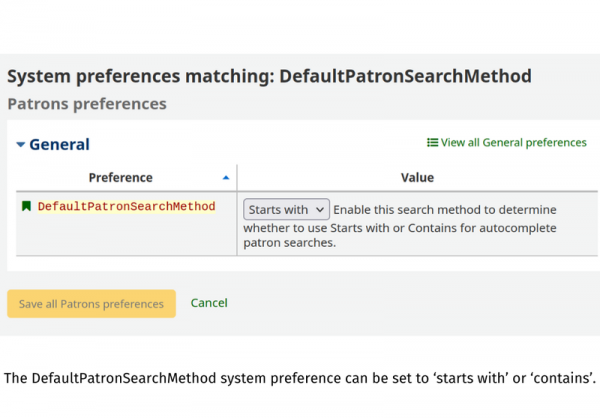
Custom library information is available through the “i” for Information icon
Changing the DefaultPatronSearchMethod system preference to ‘contains’ will enable you to search the whole search field and omit hyphens. For example, a search for “Ryan” will return “Blake and Ryan”, who share a single library card and account. You could also successfully search for “Newton John” instead of the more specific “Newton-John”.
2. Make custom library information accessible from the OPAC holdings display
Libraries can now add custom library information to the OPAC holdings display. This feature could be used to share information including contact details, opening hours, or deals and announcements.
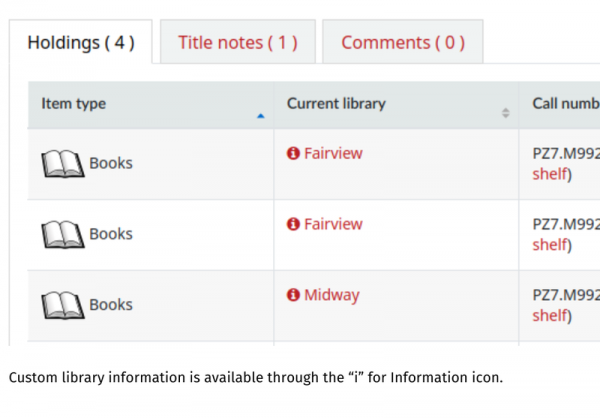
Custom library information is available through the “i” for Information icon
Library information can be written directly in HTML, or with the helpful editor to add simple formatting. This is the same WYSIWYG (what you see is what you get) editor used for the Koha News, HTML customisations, and Pages tools. You can add different information for each library. You can even save translated information for each of your installed languages. When saved, it shows a little “i” for the Information icon next to the library name.
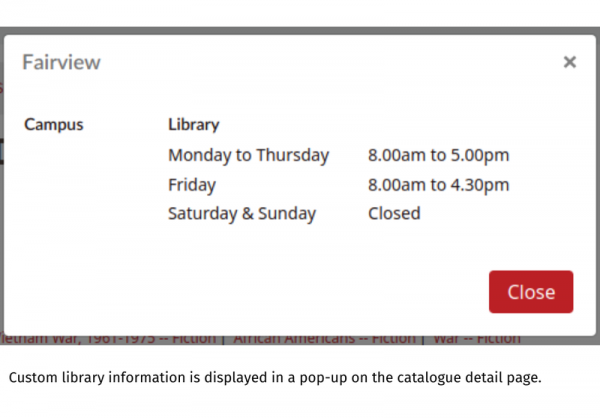
Custom library information is displayed in a pop-up on the catalogue detail page
To use this feature, go to Koha Administration -> Libraries. When editing a library you can click on the ‘OPAC info’ field, which will take you to the HTML customisations tool. Make sure you select the ‘OpacLibraryInfo’ location from the dropdown.
3. Sponsor Catalyst to make small fixes and enhancements in Koha
The Koha development process is robust and assures quality at all stages. The Koha Community works hard to ensure new fixes and enhancements don’t introduce unintended changes elsewhere. As the Koha codebase is constantly evolving and improving, sometimes little things can slip through. Fortunately, libraries can report any concerns to Catalyst and sponsor fixes and enhancements for the whole Koha Community to enjoy.
Recently, South Taranaki District Council sponsored a fix in the Acquisitions module. The fix is visible when adding a new empty record as an order to a basket. The item types dropdown is now automatically sorted alphabetically by description rather than by code, so it is easier to navigate.
Pymble Ladies’ College noticed that return claims could not consistently be resolved when items were returned. This occurred when the BlockReturnOfLostItems or BlockReturnOfWithdrawnItems system preferences were set to “Block”. Catalyst fixed this so return claims could always be resolved, and lost or withdrawn items would still be blocked from return.
Pymble Ladies’ College also sponsored a fix for the display of the return claims table on patron accounts. This bug only existed in Koha 22.11; it was introduced by a newer fix that did not apply cleanly to this version.
In 2020, Waikato Institute of Technology wanted to enhance the feature to automatically change the ‘not for loan’ status of an item when returned. This behaviour is controlled by the UpdateNotForLoanStatusOnCheckin system preference. Previously it could only apply blanket changes to all items. For example, a setting of “-1:0” will cause any items set to “Ordered” to be set as available for loan upon return. As of Koha 23.11, libraries can define rules by item type. This means some returned items could have their ‘not for loan’ status maintained, or set to something else.
If you notice something in Koha that needs improvement, notify Rōpū kohinga at Catalyst and we can work to stamp out any bugs together.
Stay tuned for more in our 'Koha tips and tricks' series!
Catalyst Koha
If you have any questions or comments about this News item, or would like some support with your Koha instance, you are welcome to contact us.
